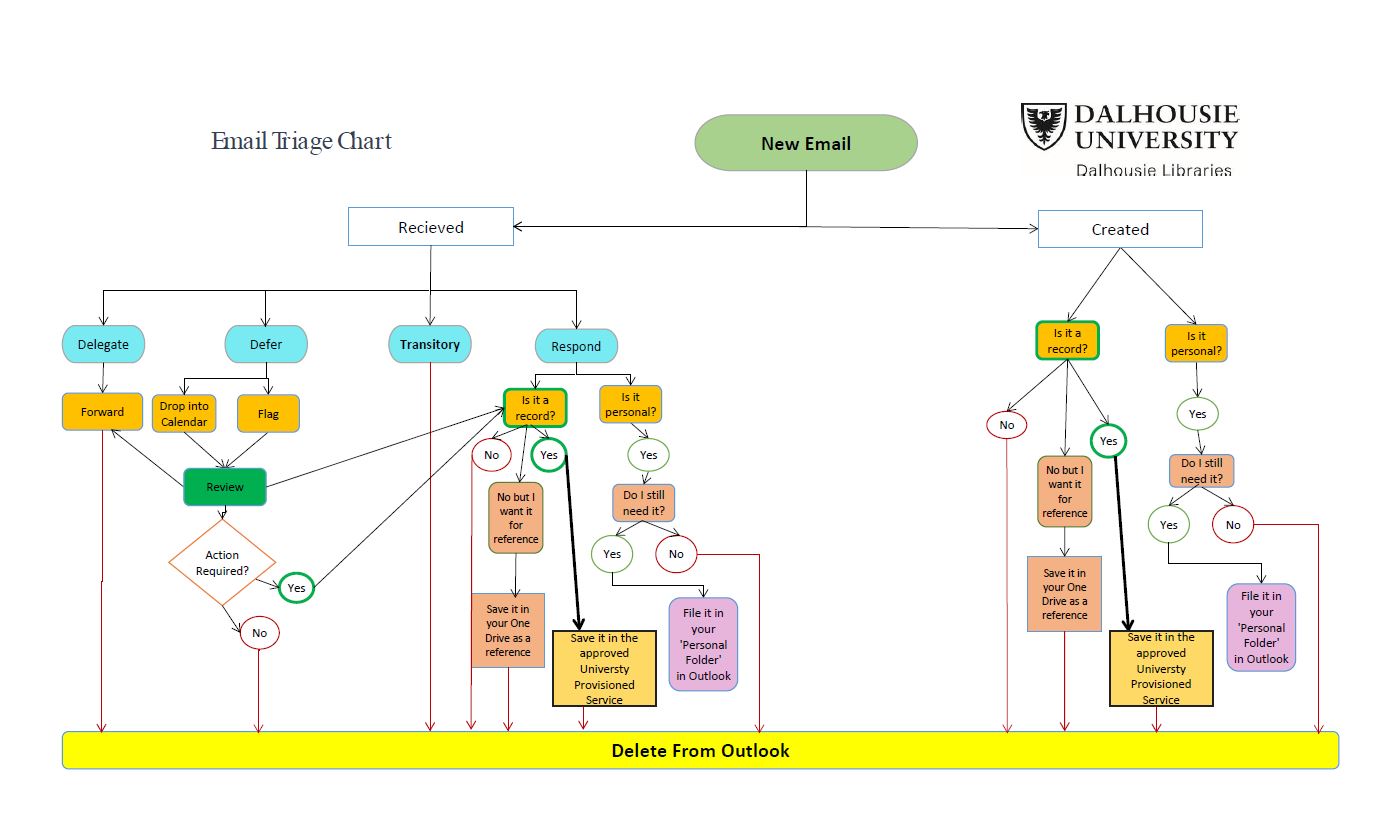Managing Emails
Introduction
The volume of email created in daily operations is astounding. Email messages are held in Outlook folders such as In-box, Sent Items, Deleted Items, and Archives. They are also frequently printed and filed. However, Outlook should not be used as a records repository or as an application to manage university administrative records. This creates risk and additional work when email messages relating to a business function cannot be found in a timely manner.
When university business transactions occur through email the content is considered a university administrative record that needs to be properly captured and retained. These best practices will help staff to identify which email messages should be retained and which can be deleted.
Purpose
To ensure that:
- Email that serves an administrative function of Dalhousie University is captured and maintained in accordance with the universities’ Records Management Policy and DalCLASS.
- Email that is a part of an operational or legal hold, and/or a FOIPOP request, is obtainable and held accordingly.
- The risk of privacy breaches in university email is reduced.
- Controlled access to university email is increased.
Best Practices
Email Capture
- Email management should be considered part of a daily workflow. Creating a process that transitions messages from Outlook to an approved electronic storage repository will ensure that email messages are captured at an appropriate time.
- Examples:
- Create three folders: Due today, Due this week, Due later
- Once an email has been actioned or saved into the appropriate university-approved repository (see Information Security Classification Guidelines)
- Once saved in an approved repository it should be deleted from Outlook (See 'Deleting Emails' below)
- Examples:
- Think of email as action- or deadline-based, not subject-based. Once a task has been completed, create a PDF of the email thread and related attachments and file in the appropriate function or project folders.
- PDF the email thread during an appropriate time of communication or after it has ended. (See Email Basics – Saving Emails as a PDF)
- Document the unit’s processes of managing email correspondence relating to an operational function. This will ensure that emails and attachments considered administrative records are managed appropriately. Identify the process of converting the email and its attachment(s) to appropriate formats and where it will be saved. Once saved in a University-approved repository, the document becomes the unit’s master record and the email message can be permanently deleted.
- Example:
- Create a folder in a designated central repository under the specific folder. For example, ‘Project X’ or if it in relation to a specific function already outlined in the Shaded Drive folder structure save there. This will allow controlled access of the record to the appropriate staff.
- Example:
- Delete Transitory Emails
- Transitory Records are records received for general information or required for a limited time to complete a routine action. They are used in the preparation of final records or are retained as convenience copies by offices or individuals who do not have primary responsibility for them.
Deleting Emails
- Set up your ‘Deleted Items’ folder in Outlook to automatically delete emails after a maximum of two years.
- See Microsoft Online Support for more information on how to automatically empty folders and permanently delete emails, Empty the Deleted Items Folder
- Set up the archive function in Outlook to ensure that emails are not archived automatically, Archive in Outlook 2016 for Windows
- Refer to the chart below to identify how and when emails should be handled.
Saving Emails to an Approved Dalhousie Electronic Repository
Use PDFs to save emails
- To save an email message as a PDF select the ‘Print’ function from the File tab and choose Adobe PDF from the dropdown printer list. See Microsoft Online Support, Save a message as a file on how to save your message in an approved Dalhousie repository.
- Click on the 'Print' button. This will create an electronic version of your email as a PDF. It will not print a paper copy. You will then have the option of where to save the PDF.
- If you do not see the ‘Adobe PDF’ option in the printer list, contact Dalhousie IT Support.
- Apply DalCLASS coding to the document when saved to the approved electronic storage repository. This will help to determine how long the email should be retained.
Once saved in an identified Dalhousie-approved repository, the PDF version of the email message is the unit’s master record and the email can be deleted permanently from Outlook.
For further information about:
- Email creation, see: Email Creation
- Managing shared email accounts, Managing Shared Email Accounts