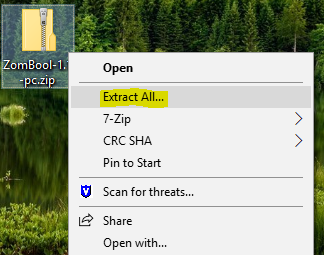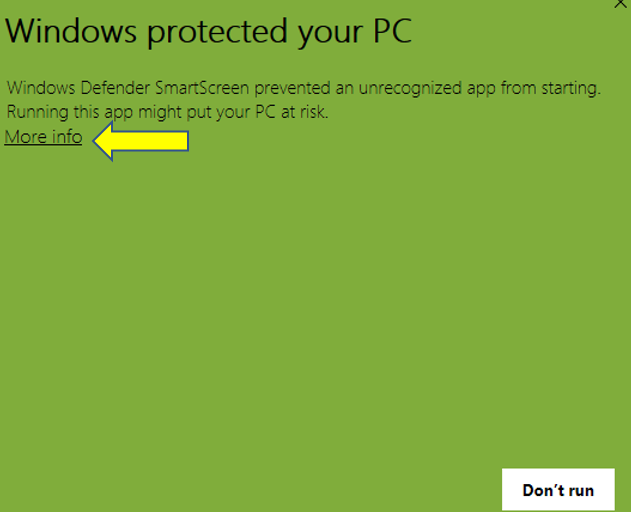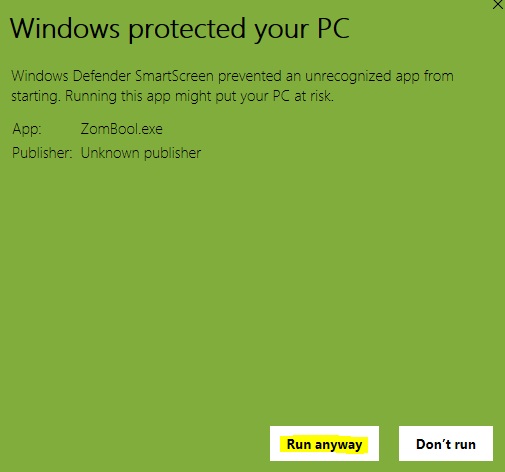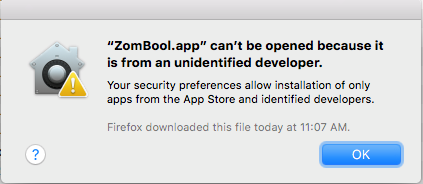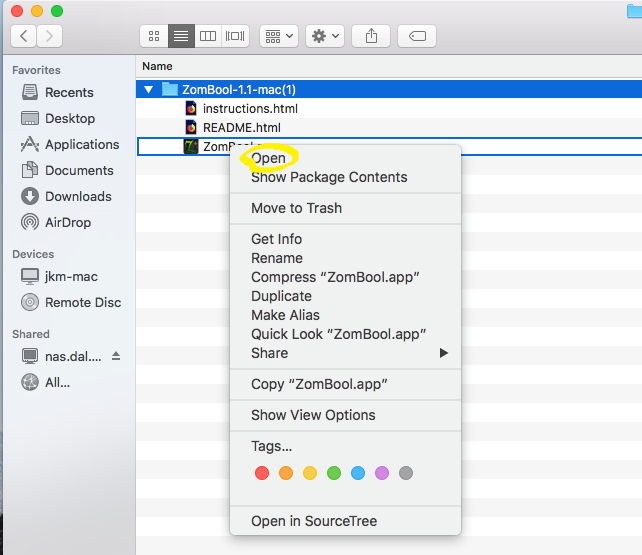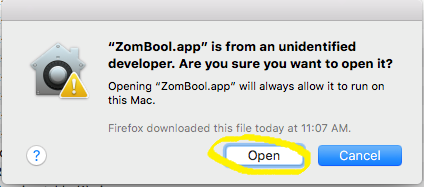ZomBool
ZomBool is a game in which you try to survive the zombie apocalypse by learning about search strategies and by using Boolean operators. The choices you make will have an impact on the overall story.
Special features:
- Bilingual – play in English or in French.
- Play with or without a mouse.
- Play with or without ever looking at the screen (self-voiced mode enhanced with alt text).
Contains 3 different paths and up to 4 possible endings.
WARNING: ZomBool contains graphic depictions of blood and body parts. If you would like to know about alternate ways to learn about Boolean operators, please contact your subject librarian.