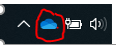Organizing and Cleaning of Email Accounts
Objective
This document provides guidance and resources in how to approach organization and cleaning of email accounts and saving of emails, identified as records, in secure Dalhousie approved repositories.
Background
Under the Records Management Policy university administrative records are to be retained and preserved in accordance with university policies, procedures and guidelines. As Microsoft Outlook is not considered an approved storage repository under the Electronic Information Storage Guidelines all emails identified as records under the policy are to be stored in an approved repository and permanently deleted from Outlook in a timely fashion.
Getting Started
- Create a list of search terms for specific activities and tasks. With will help identify emails considered records (evidence of business activities of your unit)
Tip: Use DalCLASS to help identify records that may be retained in your email account. - Set up folders, related to the identified activities and tasks, in your email account to help stream line the process as email are identified.
Tip: Folder naming structure suggestions: Use DalCLASS for folder titles along with the topic and dates
- Example: Recognition Awards folder title (HR30_YYYY_Award name) as HR30_2020_Rosemary Gill AwardNote: The chosen naming convention will be the title of the emails when they are saved in a ‘Dal Approved Repository’. Talk with your team and see how you want to approach the ‘naming and saving’. By saving folders as a PDF portfolio (or binder) you can amend an existing PDF or ‘convert to PDF’ which makes a brand new PDF. In addition, you do not want names to be confusing. - Once emails are identified, ensure complete conversation threads are capture. Then move these emails to appropriate folders set up in Outlook. Delete the remaining emails.
Tip: Use the search bar in Outlook with the search terms identified to isolate related emails. Warnings:
1) Make sure to select the ‘Current Mailbox’ to ensure the search includes all subfolders not just the current folder.

2) The search will not search ‘Deleted Items’ Folder. If you have, emails in your deletion folder, that are to be retained, do a separate search.Note: If you use the ‘Notes’ function in Outlook for meetings these will be captured in OneNote. - Identify dates of when records are considered ‘closed’ or not active. Depending on the activities and tasks’ close dates will mark when emails should be saved in appropriate repository and permanently deleted from Outlook.
Tip: DalCLASS ‘retention triggers’ will help identify close dates - Once all emails related to an activity or task are organized in folders – PDF the folders that are considered ‘not active’ or closed and save in appropriate repository and permanently delete from Outlook
Tip: DalCLASS retention periods outline how long records are to be retained. Use this to identified when emails are to be saved in an appropriate repository - Go into Deleted Items folder and set properties to permanently delete emails older than 104 weeks (= 2 years old)
- Once saved in the approved repository ensure that records management procedures and DalCLASS retention times are actively applied to the records.
Tip: Maintain the saved records! Do not let a new mess build! Review records annually to ensure records are routinely deleted or transferred to the archives, as per the Records Management Policy.
Saving Emails
How you are able to convert and save email depends on the version of Outlook (online or desktop) you use. If this document does not outline options you see in your email account reach out to ITS (support@dal.ca) for additional assistance.
| Format | Technical Requirements |
|---|---|
| Only save emails as PDFs | Adobe Acrobat Pro |
You can save emails individually or a folder of emails at a time.
- Email folder – can be saved as one PDF called a ‘Binder’ or ‘Portfolio’*
Attachments will be automatically saved under attachments in the PDF ( ). If there is a link in a document, it will still be accessible.
). If there is a link in a document, it will still be accessible.
* Adobe Portfolio is not compatible with OneDrive online. You can save an Adobe Portfolio in OneDrive but to access it you must download it or open through your desktop.
Versions of Outlook
| Desktop Application | Online (via MyDal) |
|---|---|
Or
|
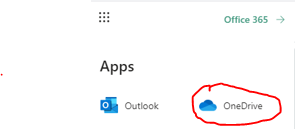 |
Resources
Records Management Office Saving emails on a PC or Mac:
- Percipio -Check out on line tutorials for PC or Mac on Percipio search terms: ‘Outlook - saving emails as pdfs’